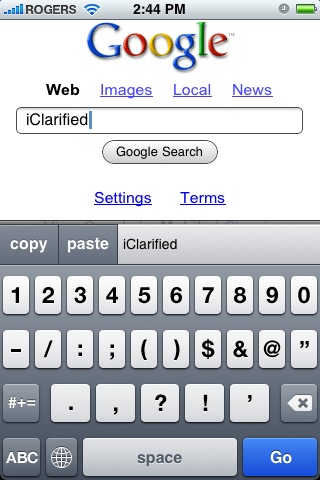How to Enable Copy and Paste on the iPhone
These are instructions on how to enable copy and paste on the iPhone and iPod touch using Clippy.
Step One
Press to launch Cydia from the Springboard.
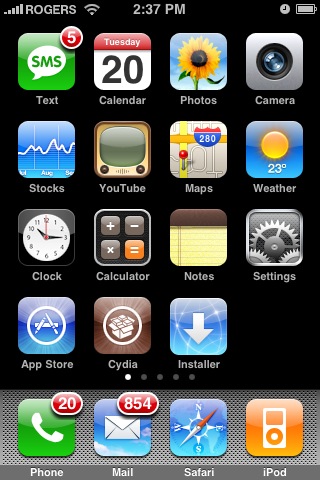
Step Two
Press to select the Sections tab from the bottom of the screen.
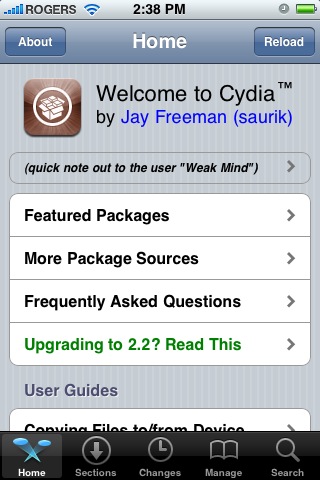
Step Three
Press to select System from the list of Categories
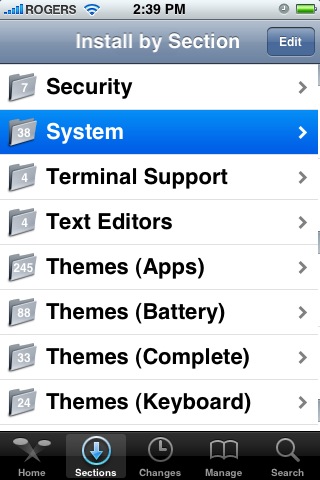
Step Four
Press to select Clippy from the list of Packages.

Step Five
Press the Install button at the top right of the screen.
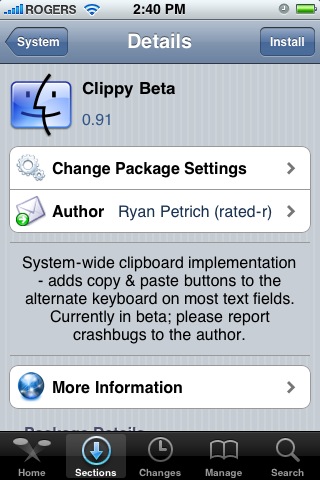
Step Six
Press the Confirm button to begin installation.
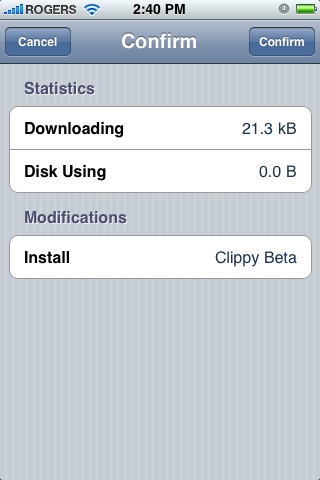
Step Seven
Once the installation has completed successfully click the Restart Springboard button.
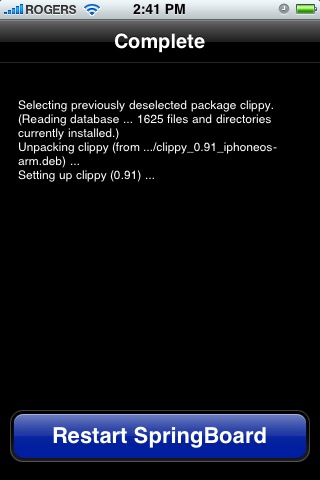
HOW TO USE CLIPPY
Step One
Press to launch Notes from Springboard.
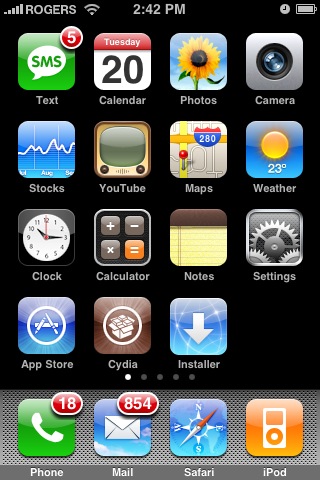
Step Two
Press to activate a pre-existing note bringing up the keyboard.
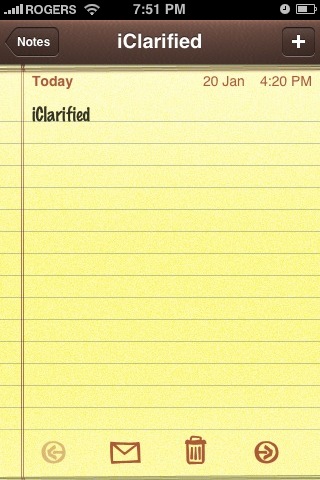
Step Three
Press the 123 button at the bottom left of the keyboard.
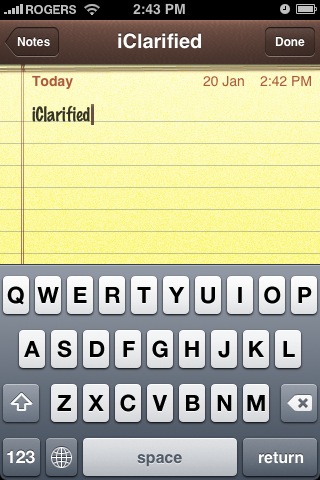
Step Four
Notice two new buttons, copy and paste will appear above the keyboard.
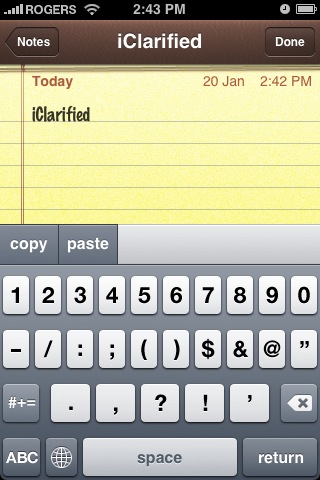
Step Five
Highlight the text you would like to copy then press the copy button.
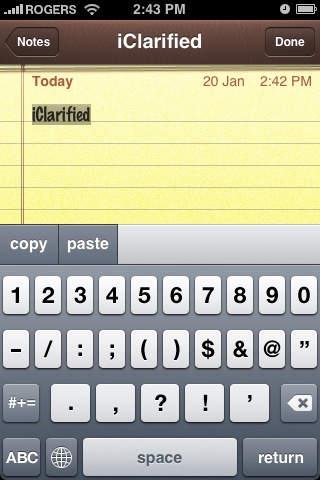
Notice the text you copied will appear in a field directly to the right of the copy/paste buttons.
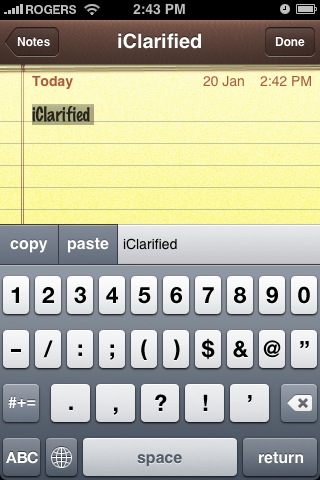
Step Six
Now lets try and paste the text into a different application. Press the Home button to return to your Springboard then press to launch Safari.
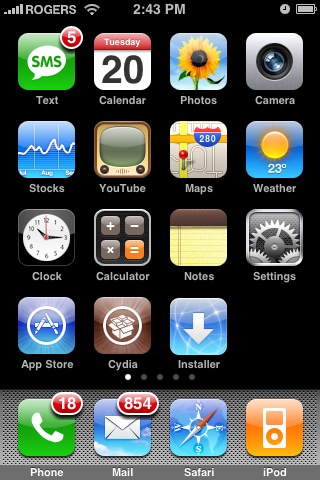
Step Seven
Press to activate an entryfield bringing up the keyboard.
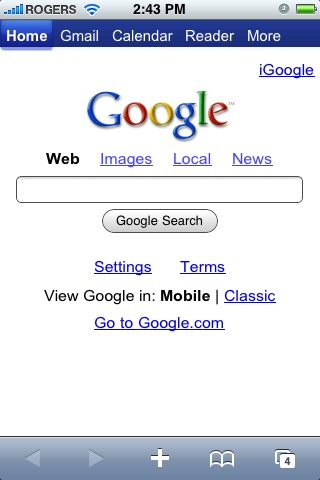
Step Eight
Press the 123 button at the bottom left of the keyboard
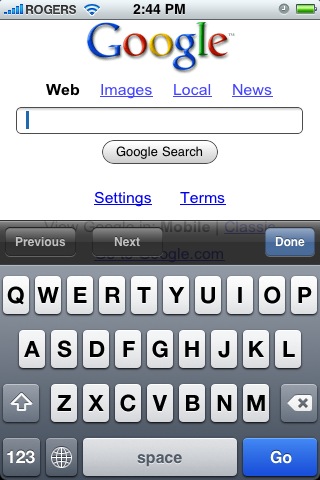
Step Nine
Press the paste button that appears just above the keyboard to place the previously copied text into the entryfield.